Financial Data Report
Reports > Accounting > Financial Data
The Financial Data Report presents detailed information on accounting.

-
Name - enter a report name
Default: Financial Data -
Output - select output format
Csv, Excel, Html, Json, or Pdf (default)
Template (not pictured) - select a report template -
Reset - click to reset to default options
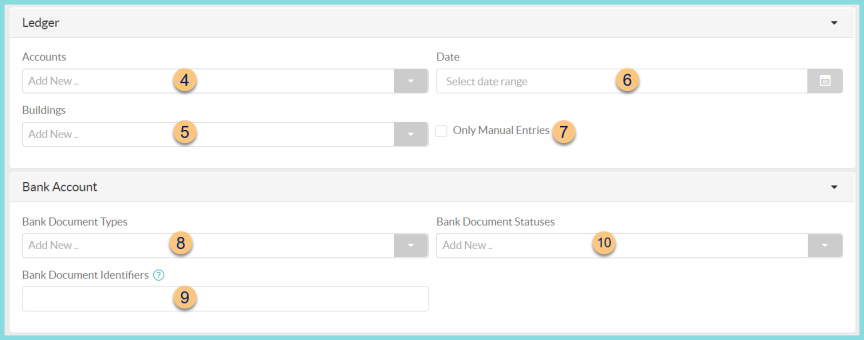
-
Accounts - filter by account(s)
-
Building - filter by building(s)
-
Date - filter by date range
-
Only Manual Entries - check to include only manually created entries
-
Bank Document Types - filter by bank document type(s) (Check, Deposit, Ledger)
-
Bank Document Identifiers - enter a comma separated list of bank document identifiers to filter for only those documents
-
Bank Document Statuses - filter by document status(es) (Draft, Posted, Reconciled, Voided)
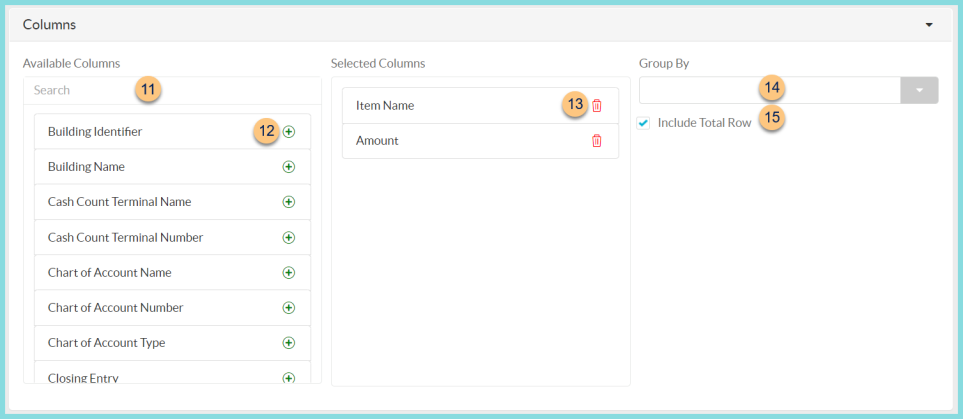
-
Search - search for available columns
Note: Columns are defined below -
(+) - click or drag and drop to move available sort columns to the Selected Columns field
-
Drag and Drop to rearrange Selected Columns or click the Trash Can to remove a column from the selected columns field
-
Group By - choose one of the available column types to insert pages breaks at changes in value of the selected field
-
Include Total Row - check to include a total row at the bottom of the report

-
(+) - click or drag and drop to move available sort columns to the Sort By field
Note: Columns selected in step 12 are available for sorting. -
Drag and Drop to arrange Sort By columns in order of sort priority or click the Trash Can to remove a field
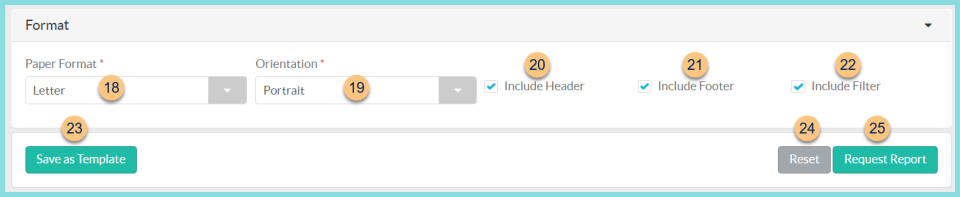
-
Paper Format - choose a paper format
CR80
Legal
Letter (default) -
Orientation - choose orientation
Landscape
Portrait (default) -
Include Header - check to display report header on PDF or header row on CSV
-
Include Footer - check to display report footer on PDF
-
Include Filter - check to display selected filters on PDF
-
Save as Template - click to save the selected filters and columns as a template
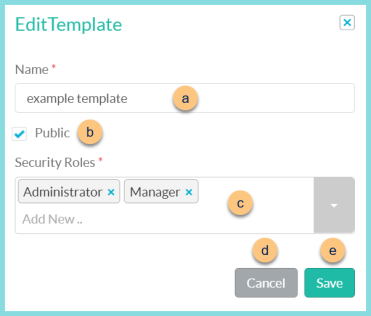
-
Name - enter a template name
-
Public - check to make the template available to other users
-
Security Roles - select the security roles that can access a Public template
-
Cancel - click to return to the previous screen without saving the template
-
Save - click to save the template
-
Reset - click to reset to defaults
-
Request Report - click to request report
Note: Report will appear in the bell icon when complete
Column Definitions
| Column | Definition |
|---|---|
| Amount | Dollar Amount of the Line Item |
| Building Identifier | Building Identifier |
| Building Name | Building Name |
| Cash Count Terminal Name | Cash Count Terminal Name |
| Cash Count Terminal Number | Cash Count Terminal Number |
| Chart of Account Name | Chart of Account Name |
| Chart of Account Number | Chart of Account Number |
| Chart of Account Type | Chart of Account Type |
| Closing Entry | HTML, PDF: Checkmark if the line item was a closing entry
CSV, EXCEL, JSON: True if line item was a closing entry, false if not |
| Created Date/Time | Created Date/Time of Line Item |
| Credit | Credit amount of line item |
| Current Date | Date the report is generated |
| Date | Date of Line Item |
| Direct Cert Import Template | Direct Certification Import Template Name |
| Debit | Debit amount of line item |
| Deposit for Date | Deposit for Date |
| Deposited | HTML, PDF: Checkmark if the line item was deposited
CSV, EXCEL, JSON: True if line item was deposited, false if not |
| Entity Name | Payee |
| Identifier | Vendor Document Identifier |
| Item Name | Name of Sales or Payment Item |
| Ledger Status | Ledger Status |
| Manual Comment | Comment |
| Manual Entry | HTML, PDF: Checkmark if the line item was a manual entry
CSV, EXCEL, JSON: True if line item was a manual entry, false if not |
| Online Payment Posting Date | Date that online payment was sent from TITAN's bank to the customer's bank. |
| Total Amount | Total Dollar Amount of line item |
| Total Credit | = Total Credit |
| Total Debit | = Total Debit |
| Total Transaction Quantity | Total Quantity of Sales or Payment Item |
| Transaction Number | Transaction Number |
| Transaction Price | Total of Sales or Payment Transaction |
| Transaction Quantity | Quantity of Sales or Payment Item |
| Transaction Terminal Name | Transaction Terminal Name |
| Type | Line Item Type |
| Unique Identifier | Line Item Unique Identifier |